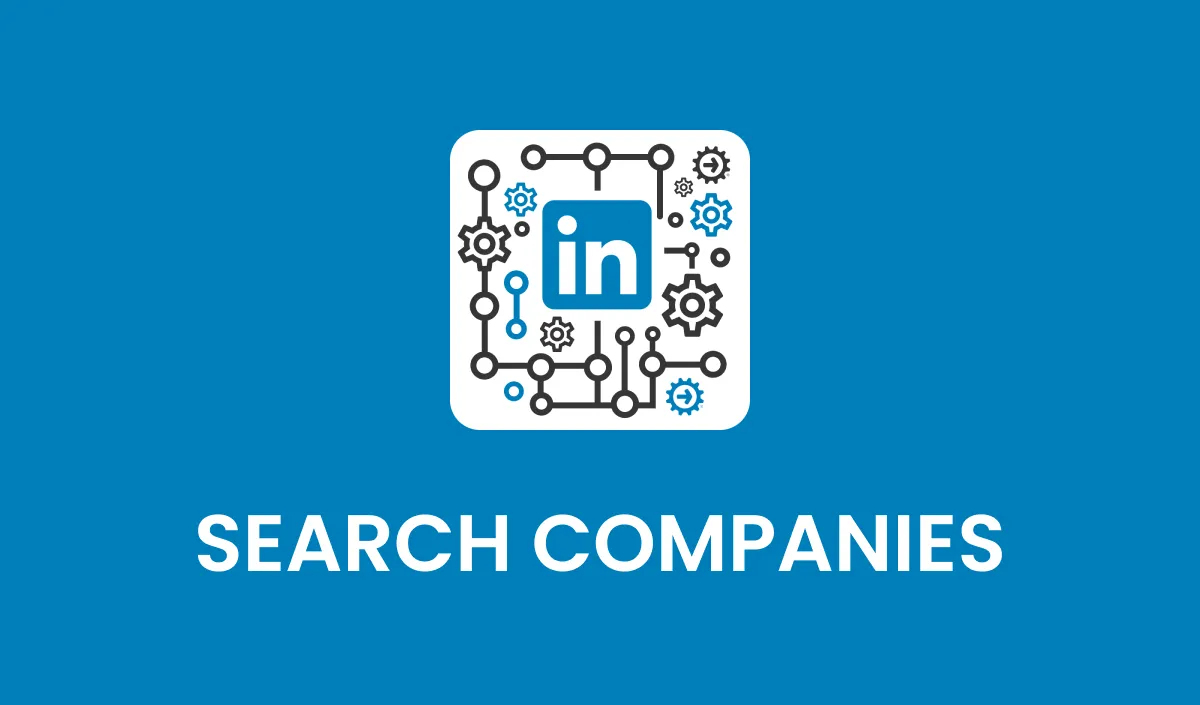
Action: Search Companies
Action Overview
The Search Companies action enables you to locate organizations on LinkedIn using specific keywords. This action retrieves a list of matching companies along with their key details, such as industry, location, and profile URL. By using this data, teams can streamline market research, prospecting, and CRM data enrichment efforts.
Use Cases
Market Research: Identify companies within a specific industry or geographic area for analysis and strategy development.
Sales Prospecting: Locate potential business clients and gather data for targeted outreach campaigns.
Data Enrichment: Automatically enhance CRM records with additional company information, such as industry, employee count, and LinkedIn profile details.
Inputs and Required Data
Input Fields
Keywords: (Required) Keywords or phrases related to the company name or industry.
Example: "Software Development"
Obtaining Inputs
Inputs are best gathered dynamically from the CRM via custom fields. They can also be sourced through other workflow integrations or manual input.
Workflow Integration
Step-by-Step Guide
Trigger the Action: Set up your CRM workflow to trigger the Search Companies action when a prospect or lead requires company-level enrichment.
Map Input Fields: Pass the required Keywords field to the action.
Retrieve Output Data: Use the returned company details to enrich CRM records, store dynamically in custom fields, or leverage in subsequent workflow actions for further analysis.
Related Actions
Retrieve Company Profile: Get comprehensive details for a specific company identified through the search.
Search People: Locate professionals within the identified companies for targeted engagement.
Response
The Search Companies action provides a list of companies containing the following response fields:
Company Name: The name of the organization.
Public ID: A unique identifier for the LinkedIn company profile.
Profile URL: The direct URL to the company’s LinkedIn profile.
Industry: The industry category of the company.
Location: The primary location listed for the company.
Followers Count: The number of followers the company has on LinkedIn.
Job Offers Count: The total number of job listings posted by the company on LinkedIn.
Common Errors and Troubleshooting
Common Errors
No Results Found: Occurs when the Keywords field is too broad or does not match any companies.
Solution: Refine your keywords to include specific terms related to the target companies.
Invalid Input: Missing or improperly formatted Keywords field.
Solution: Ensure the Keywords field is correctly filled and formatted.
Error Messages
Error: "No Matching Companies Found": Indicates no companies were found matching the input keywords.
Error: "Invalid API Request": Ensure all required inputs are included and formatted correctly.
Best Practices
Use industry-specific keywords to narrow down search results effectively.
Combine Keywords with additional criteria in subsequent actions for precise targeting.
Avoid overly broad search terms to prevent irrelevant results and improve accuracy.
Advanced Tips
Segmentation: Run searches using different industry-specific keywords to identify niche markets.
Workflow Automation: Combine this action with Retrieve Company Profile to enrich CRM records dynamically and trigger targeted outreach sequences.
FAQs
Q: Can I search for companies without using specific industry keywords? A: Yes, but using keywords improves the relevance of search results.
Q: What happens if multiple companies match the search criteria? A: The action returns a list of companies sorted by relevance based on LinkedIn’s ranking algorithm.
Q: Are there limits to how many companies I can search for? A: Yes, LinkedIn enforces daily rate limits. For example, up to 1,000 company profiles per day for basic accounts and 2,500 for Sales Navigator users.
