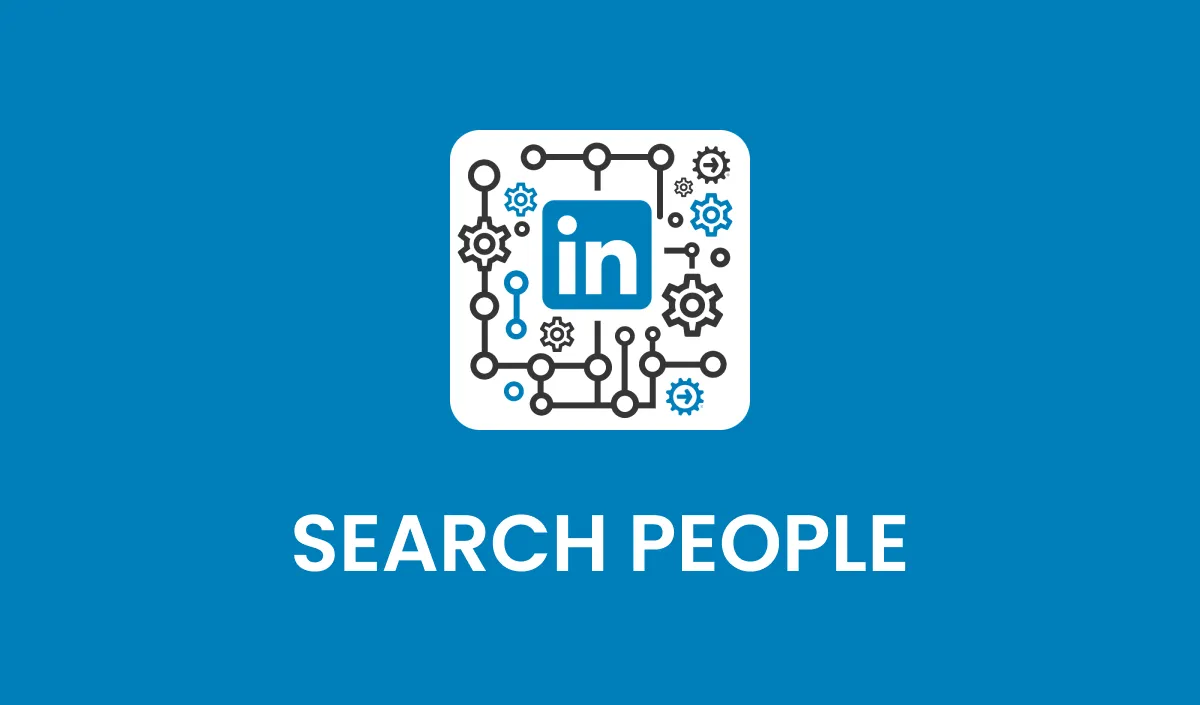
Action: Search People
Action Overview
The Search People action enables advanced searches across LinkedIn’s professional network. By specifying multiple criteria such as first name, last name, job title, company, and keywords, you can identify potential leads, prospects, or professionals relevant to your workflows. This action returns a list of matching LinkedIn profiles along with key details, helping you streamline prospecting and data enrichment efforts.
Use Cases
Lead Identification: Locate professionals matching specific roles or industries for sales or marketing outreach.
Talent Acquisition: Identify candidates based on detailed job titles, industries, or skill keywords.
Market Research: Discover individuals within a target market or industry for insights and networking opportunities.
Inputs and Required Data
Input Fields
First Name: (Optional) The first name of the LinkedIn user.
Example: "John"
Last Name: (Optional) The last name of the LinkedIn user.
Example: "Doe"
Company: (Optional) The company name associated with the user.
Example: "Acme Corp"
Job Title: (Optional) The job title to narrow down the search.
Example: "Marketing Manager"
Keywords: (Optional) Additional keywords to refine the search criteria.
Example: "Digital Transformation"
Obtaining Inputs
Inputs are best gathered dynamically from the CRM via custom fields.
Workflow Integration
Step-by-Step Guide
Trigger the Action: Configure your CRM workflow to trigger the Search People action when a new lead is added or specific criteria are met.
Map Input Fields: Pass relevant input fields (e.g., First Name, Last Name, Company, Job Title, Keywords) to the action.
Retrieve Output Data: Use the list of returned profiles to identify leads, enrich CRM records, store data dynamically in custom fields, or utilize the information in subsequent workflows for analyzing or extracting further details.
Related Actions
Search User: Perform more specific searches when exact details (e.g., name and company) are available.
Retrieve User Profile: Enrich CRM data by fetching detailed information for identified leads.
Send Invitation: Automate sending connection requests to profiles identified through this action.
Response
The Search People action provides a list of people containing the following response fields for each matching profile:
Full Name: The user’s complete name.
Public ID: A unique identifier for the LinkedIn user.
Provider ID: An internal LinkedIn identifier for API interactions.
Profile URL: The direct URL to the user’s LinkedIn profile.
Location: The user’s listed location.
Headline: The professional headline displayed on LinkedIn.
Network Distance: Indicates the degree of separation (e.g., self, 1st degree, 2nd degree) from your LinkedIn account.
Common Errors and Troubleshooting
Common Errors
No Results Found: Occurs when the input criteria are too broad or inaccurate.
Solution: Refine your search by including more specific keywords or additional filters like job title and company.
Invalid Input: Missing or improperly formatted input fields.
Solution: Ensure all fields are correctly filled and formatted.
Best Practices
Use a combination of keywords and job titles to narrow down results effectively.
Include company names when searching for professionals within a specific organization.
Avoid broad search criteria to prevent overwhelming results and improve accuracy.
Advanced Tips
Segmented Searches: Run multiple searches with varying criteria (e.g., location or industry) to build a comprehensive list of prospects.
Automation Opportunities: Use the returned profile list to trigger workflows for sending connection requests, initiating email sequences, or further enrichment with the Retrieve User Profile action.
FAQs
Q: Can I use this action with only one input field? A: Yes, you can use a single field like Keywords or Job Title, but adding more criteria improves accuracy.
Q: Are there limits to how many profiles I can retrieve? A: Yes, LinkedIn enforces daily rate limits. For example, up to 1,000 profiles per day for basic accounts and 2,500 for Sales Navigator users.
Q: What happens if multiple profiles match my criteria? A: The action returns a list of profiles sorted by relevance based on LinkedIn’s ranking algorithm.
