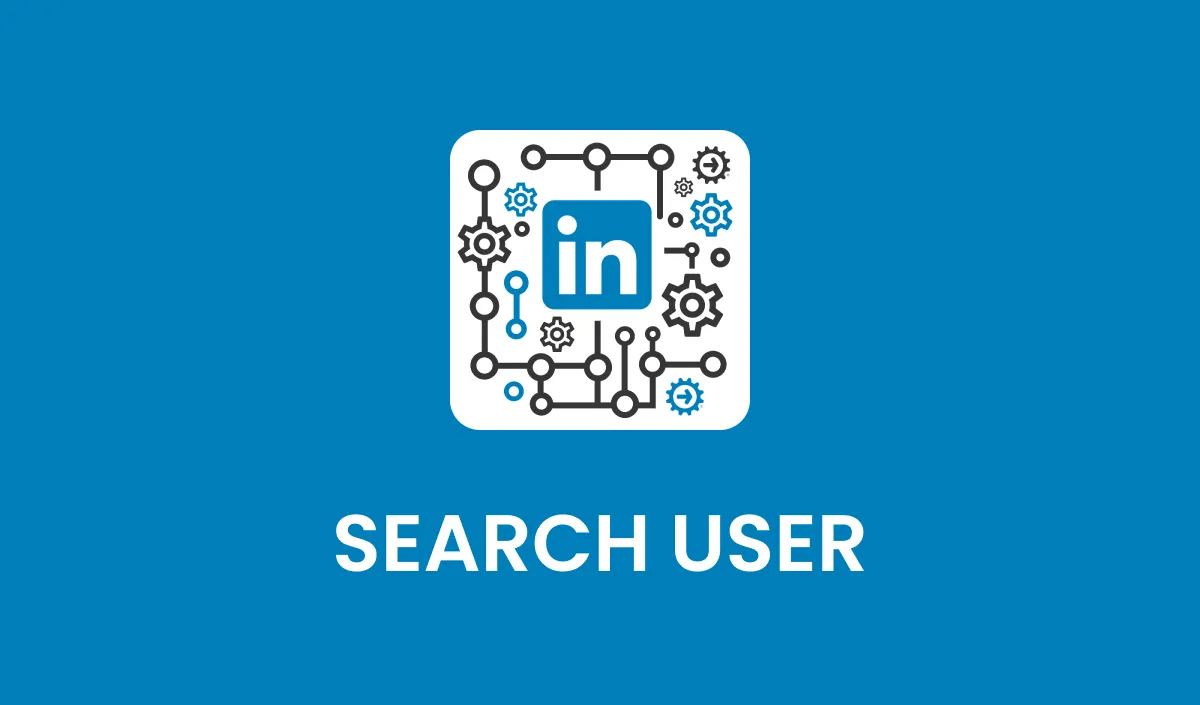
Action: Search User
Action Overview
The Search User action allows you to locate specific LinkedIn profiles using a contact’s first name, last name, and optionally their associated company. The primary use case is to retrieve the Public and Provider IDs of a LinkedIn profile, which can then be used with the Retrieve User Profile action to enrich CRM records with detailed professional insights. This process enables sales teams to enhance data for better engagement and outreach.
Use Cases
CRM Data Enrichment: Automatically retrieve LinkedIn Public and Provider IDs for contacts in your CRM to enable detailed profile retrieval via the Retrieve User Profile action.
Sales Enablement: Identify key professional details to personalize outreach efforts and improve engagement.
Inputs and Required Data
Input Fields
First Name: (Required) The first name of the LinkedIn user.
Example: "John"
Last Name: (Required) The last name of the LinkedIn user.
Example: "Doe"
Company: (Optional) The company name associated with the user.
Example: "Acme Corp"
Obtaining Inputs
Inputs are best gathered dynamically from the CRM via custom fields.
Workflow Integration
Step-by-Step Guide
Trigger the Action: Configure your CRM workflow to trigger the Search User action when a contact is created or updated.
Map Input Fields: Pass the contact’s First Name, Last Name, and optionally Company to the action.
Retrieve Output Data: Use the list of returned profiles to identify leads, enrich CRM records, or initiate outreach sequences.
Related Actions
Retrieve User Profile: Fetch detailed professional data after identifying a user.
Send Invitation: Automate sending a connection request to the identified user.
Response
The Search User action provides the following response fields:
Full Name: The user’s complete name.
Public ID: A unique identifier for the LinkedIn user.
Provider ID: An internal LinkedIn identifier for API interactions.
Profile URL: The direct URL to the user’s LinkedIn profile.
Profile Picture URL: The URL to the user’s profile picture.
Location: The user’s listed location.
Headline: The professional headline displayed on LinkedIn.
Network Distance: Indicates the degree of separation (e.g., self, 1st degree, 2nd degree) from your LinkedIn account.
Common Errors and Troubleshooting
Common Errors
No Results Found: Occurs if the input details do not match a LinkedIn profile.
Solution: Verify the accuracy of the First Name, Last Name, and Company fields.
Invalid Input: Missing or improperly formatted input fields.
Solution: Ensure all required fields are correctly filled.
Error Messages
Error: "No Matching Profiles Found": Indicates no profiles were found for the given input data.
Error: "Invalid API Request": Ensure all required inputs are included and formatted correctly.
Best Practices
Use full and accurate names to increase the chances of a successful match.
Include the company name whenever possible to narrow down search results.
Avoid overloading the system with excessive searches in a short timeframe to comply with LinkedIn’s rate limits.
Advanced Tips
Refine Your Search: Use additional filters like job titles or keywords by pairing this action with Search People.
Combine with Automation: Automatically trigger profile retrieval and data enrichment workflows after obtaining the Public and Provider IDs.
FAQs
Q: Can I use this action without providing a company name? A: Yes, but including a company name improves search accuracy, especially for common names.
Q: What happens if multiple profiles match the search criteria? A: The action returns the most relevant result based on LinkedIn’s ranking.
Q: Are there limits to how many searches I can perform? A: Yes, LinkedIn enforces daily rate limits based on your account type. For example, up to 100 searches per day for free accounts and 150 for Sales Navigator users.
