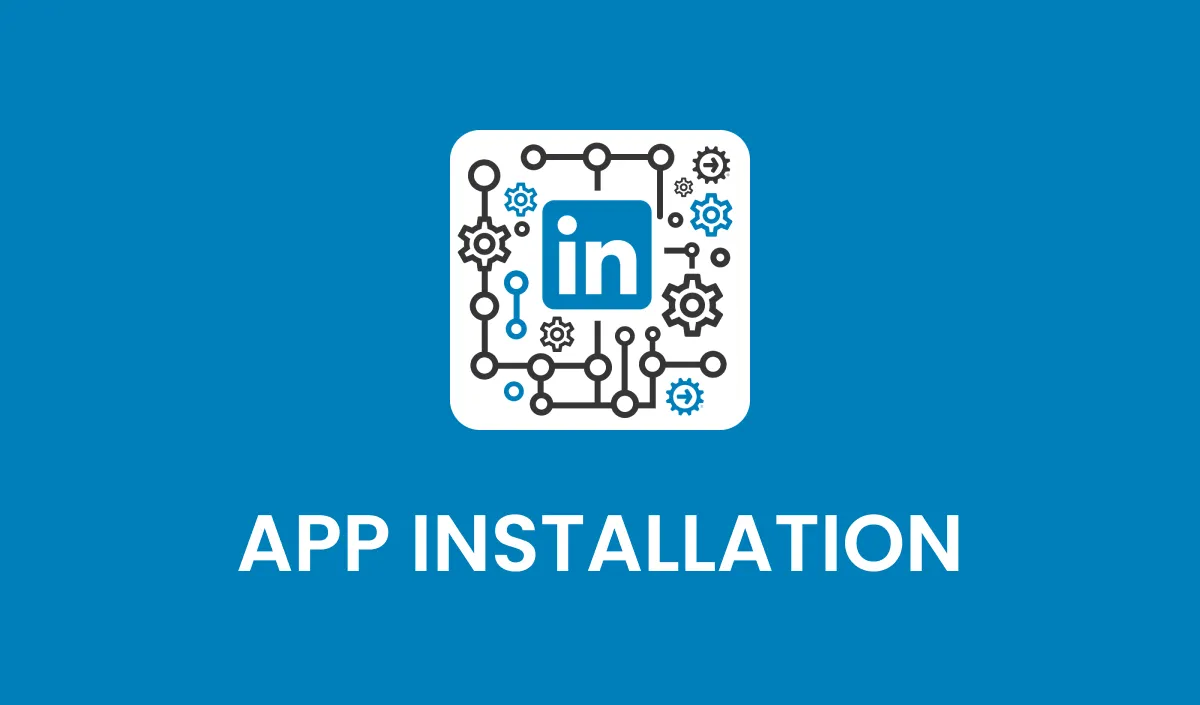
App Installation & LinkedIn Authentication
Overview
The LinkedIn for Workflows app enables seamless integration of LinkedIn actions into your workflows, allowing for automated searches, profile retrieval, and engagement. Follow the steps below to install the app and authenticate your LinkedIn account.
Step 1: Start the Installation Process
Navigate to the LinkedIn for Workflows installation page.
Click on the blue "Install" button located at the top-right corner of the page.
A confirmation window will appear at the bottom right of your screen. Click "Allow and Install."
Step 2: Authenticate Your LinkedIn Account
After clicking “Allow and Install,” you will be redirected to LinkedIn’s authentication page.
Enter your LinkedIn login credentials (email/username and password).
If prompted, complete the CAPTCHA puzzle to verify your identity.
Click "Sign in" and wait for LinkedIn to process your authentication.
*Important: These actions will not work if you have not authenticated LinkedIn correctly. To re-authenticate you can uninstall and re-install the app or alternatively reach out to support and we'll send you a one time link to re-authenticate your account.
Step 3: Complete the Installation
After successfully logging in, wait for the installation confirmation message.
Click the "Close" button on the confirmation screen.
Click "Close" once again if prompted.
You will be redirected back to your previous page where you initiated the installation.
Next Steps
Verify Integration: Navigate to your Workflow settings and ensure that LinkedIn for Workflows is successfully listed as an installed app.
Test Connection: Run a simple LinkedIn search or profile retrieval to confirm that the app is functioning correctly.
Troubleshooting Tips
Issue: Login Failure?
Ensure you are using the correct LinkedIn credentials.
Try resetting your password if needed.
Issue: CAPTCHA Not Appearing?
Refresh the page and attempt the login again.
Disable browser extensions that may block CAPTCHA pop-ups.
Issue: App Not Appearing in Workflows?
Restart your browser and check LinkedIn’s App Settings.
Reinstall the app following the steps above.
Conclusion
You have now successfully installed and authenticated LinkedIn for Workflows. You can begin automating LinkedIn interactions within your CRM and workflow automation processes.
