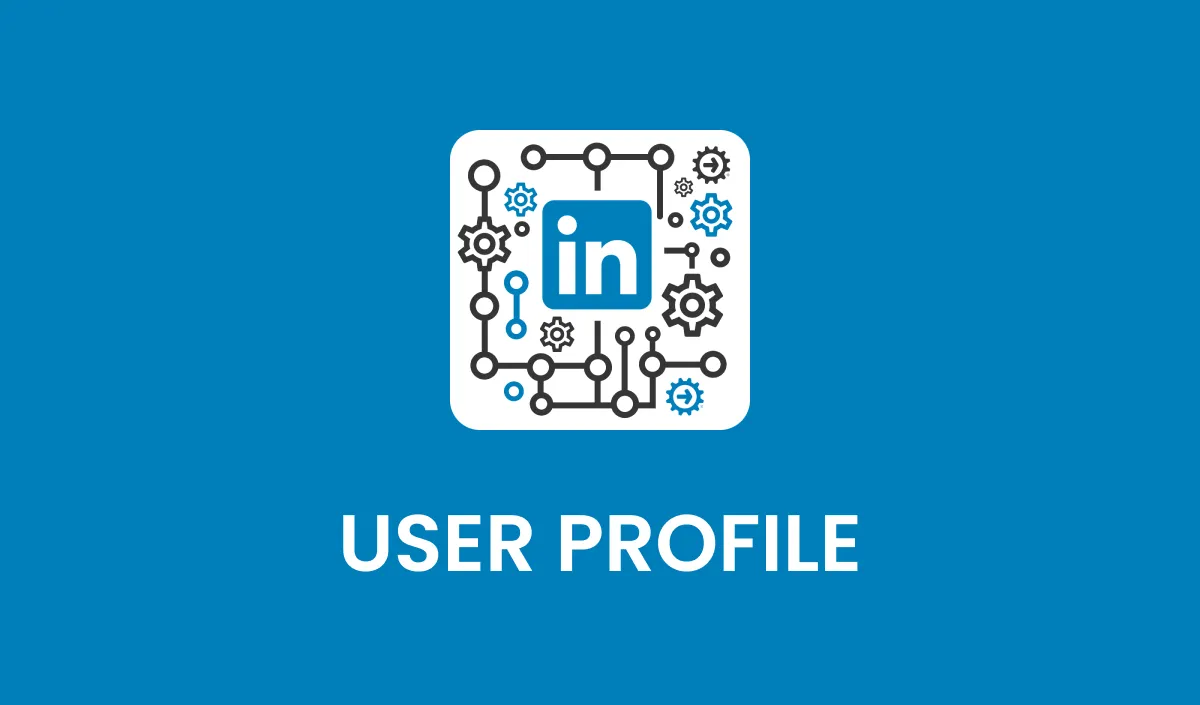
Action: Retrieve User Profile
Action Overview
The Retrieve User Profile action allows you to fetch detailed professional data for a specific LinkedIn user using their Public ID. This action provides comprehensive insights, including the user’s work history, skills, certifications, connections, and more. It is designed to enhance CRM records and support personalized outreach efforts by providing enriched contact data.
Use Cases
CRM Data Enrichment: Automatically populate CRM records with detailed professional data for leads or contacts.
Sales Enablement: Access professional insights to tailor outreach efforts and improve engagement.
Talent Acquisition: Gather detailed candidate information for recruitment purposes.
Inputs and Required Data
Input Fields
Public ID: (Required) The unique identifier for the LinkedIn user.
Example: "john-doe-12345"
Notify: (Optional) Indicates whether the profile visit should notify the LinkedIn user.
Example: "True" or "False"
Obtaining Inputs
Inputs are typically obtained dynamically from CRM records or via preceding workflow actions, such as Search User or Search People. The Public ID retrieved from these actions is passed to the Retrieve User Profile action for detailed enrichment.
Workflow Integration
Step-by-Step Guide
Trigger the Action: Configure your CRM workflow to trigger the Retrieve User Profile action after obtaining a Public ID from actions like Search User or Search People.
Map Input Fields: Pass the Public ID to the action along with the optional Notify field if applicable.
Retrieve Output Data: Use the retrieved data to update CRM records, store dynamically in custom fields, or leverage it in subsequent workflows or actions for analysis or personalized engagement.
Related Actions
Search User: Identify LinkedIn users and retrieve their Public IDs.
Search People: Perform advanced searches to locate potential leads or contacts and retrieve Public IDs.
Response
The Retrieve User Profile action provides detailed response fields, including:
Full Name: The user’s complete name.
Profile URL: The direct URL to the user’s LinkedIn profile.
Profile Picture URL: The URL to the user’s profile picture.
Background Picture URL: A link to the user’s LinkedIn background picture.
Location: The user’s geographic location.
Headline: The professional headline displayed on LinkedIn.
Skills: A list of the user’s skills.
Work Experience: Detailed history of the user’s professional roles, including company names, positions, durations, and descriptions.
Education: Information about the user’s educational background.
Certifications: Professional certifications the user has earned.
Connections Count: The total number of connections the user has on LinkedIn.
Follower Count: The number of followers the user has.
Languages: Languages the user speaks, if listed.
Websites: URLs of websites associated with the user.
Volunteering Experience: Details about any volunteering activities the user has participated in.
Summary: The user’s professional summary.
Network Distance: Indicates the degree of separation (e.g., self, 1st degree, 2nd degree) from your LinkedIn account.
Common Errors and Troubleshooting
Common Errors
Invalid Public ID: Occurs when the provided Public ID does not match a LinkedIn profile.
Solution: Verify the Public ID is accurate and obtained from a valid preceding action.
Access Denied: Indicates an issue with permissions or LinkedIn account limitations.
Solution: Ensure the connected LinkedIn account has the necessary permissions to access the profile.
Best Practices
Use the Search User or Search People actions to ensure the Public ID is valid before triggering this action.
Avoid excessive profile retrievals within a short timeframe to comply with LinkedIn’s rate limits.
Store retrieved data dynamically in custom fields to maximize utility and minimize redundant API calls.
Advanced Tips
Data Segmentation: Use enriched data, such as skills or work history, to create segmented lists for targeted campaigns.
Workflow Automation: Combine this action with follow-up tasks like sending personalized emails or initiating a connection request.
FAQs
Q: Can I retrieve a user profile without a Public ID? A: No, the Public ID is required to identify the LinkedIn profile for this action.
Q: Are there limits to how many profiles I can retrieve daily? A: Yes, LinkedIn enforces rate limits depending on your account type. For example, 100 profiles per day for free accounts and up to 150 profiles per day for Sales Navigator users.
Q: What happens if the profile retrieval is unsuccessful? A: Check the error messages for specific details and ensure the provided Public ID is valid and accurate.
